Installing Snapshots Mod (Made Easy)
Backing Up
Before we even begin you should back up your minecraft folder before continuing. No matter what you’re installing on Minecraft there is always a risk of corruption and loss of a World Save.
Installation
Don’t be intimidated if you’re not a computer wiz because neither am I and compared to installing certain mods and Modloaders installing Snapshots is a breeze.
To get the snapshot head over to https://mojang.com/ and download the snapshot you wish to install.
Once you have downloaded the desired file you need to navigate to your Minecraft folder:
Mac OSX: Finder > Your Name > Library > Application Support > minecraft > bin
Windows: “Start” > in the search bar type (%appdata%) and click on roaming then minecraft.
Once in your bin folder you will see a file called “minecraft.jar”, go ahead and replace this with the downloaded Snapshot.
Guess what…you’re done!
After the release of Minecraft 1.6 you will be able to download a new launcher for Minecraft, which will install new Snapshots automatically opposed to you doing it manually. This will take out the “heavy lifting” of manual installation.


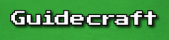
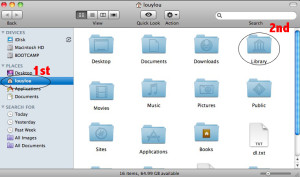
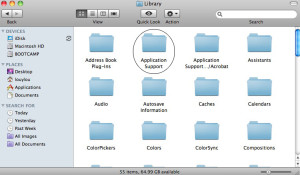
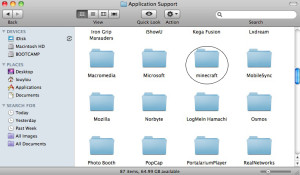
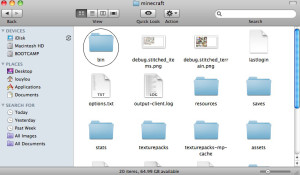
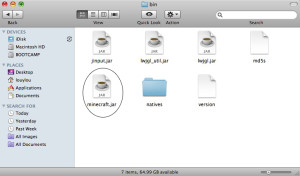
Thx For The Helpful guild lines -C4 Out
Sooooo does that mean its already on 1.6.2?? If so, how so you use it…?
Press f2 on PC and t takes a snapshot. Press home button and power button at the same time for iPad snapshots. No mods needed